Integration from azure blob through x++
IMPORT INTEGRATION FROM AZURE BLOB
THROUGH X++
This document will contain all the steps needed to fetch file(s)
from azure blob storage account container and process the data as per
requirement.
Azure Blob Storage is Microsoft's
object storage solution for the cloud. Blob storage is optimized for storing
massive amounts of unstructured data. Blob
storage is designed for:
· Serving
images or documents directly to a browser.
· Storing
files for distributed access.
· Streaming
video and audio.
· Writing
to log files.
· Storing
data for backup and restore, disaster recovery, and archiving.
· Storing
data for analysis by an on-premises or Azure-hosted service.
Here is how to configure storage accounts:
Step# 01:
Navigate to URL: https://portal.azure.com/ and login
with credentials.
Step# 02:
Search for storage account and click on first service.
Step# 03:
The following form will be displayed. Use existing storage account
or create your own as per requirement. In this case, we are using existing
storage account.
Step# 04:
In your selected storage account go Data Storage/Containers and
select your desired container or create new.
Step# 05:
In your selected container, you can upload your file(s). it can be
text, excel, png, jpeg, pdf etc file.
If you wish to create a folder then click on Upload.
Upload your desired file.
Expand Advanced tab and in Upload to folder write the name of
your folder and click upload button. The folder will be created containing the
uploaded file.
NOTE: Thing to keep in mind that if you delete all files present in any folder,
then the folder will be deleted itself.
Step# 06:
Now we need to setup some parameters in D365FO which will help in
connecting the d365 to azure storage account.
This will require a connection string and name of container that
will be used.
Create a new table, or use an existing table to store connection
string and container name.
Step# 07:
Create a new parameter form in d365 and expose these fields to
manually enter the values.
Step# 08
Navigate again to storage account list. Select your storage
account. Click on Access Keys under Security + Networking tab and
copy the Connection String
Paste this connection string in your d365 parameter form. And
paste your container name as well.
Now create a flow to call a class that actually does the import
job. In my case I used a menu item that called a controller class which uses
the service class that contain further code.
We will use the namespace like this.
using BlobStorage = Microsoft.WindowsAzure.Storage;
Now we will initialize some variables that will be used to get our
storage account, container, blobs.
// it creates a logical representation for client-side
BlobStorage.Blob.CloudBlobClient blobClient;
// stores the container we are fetching file from
BlobStorage.Blob.CloudBlobContainer blobContainer;
// stores the storage account that is being used
BlobStorage.CloudStorageAccount storageAccount;
// specifies if any path is using to access file – source directory
BlobStorage.Blob.CloudBlobDirectory blobDirectory;
// specify path to next directory where file to be stored after importing – destination directory
BlobStorage.Blob.CloudBlobDirectory blobDestinationDirectory;
// specify name of the file to be fetched for import
BlobStorage.Blob.CloudBlockBlob listBlob;
// specify name of the file to be uploaded after import process
BlobStorage.Blob.CloudBlockBlob destinationBlobs;
// required to get the file name from URL
container fileContainer;
//table that stores the connection string and container name
BYRIntegrationParameters integrationParameters;
System.Collections.IEnumerable istEnumerable;
System.Collections.IEnumerator istEnumerator;
//specifies type of blob. It can be file, folder, png, jpeg etc
BlobStorage.Blob.IListBlobItem item;
System.IO.Stream memory;
Next is to fill these variables with appropriate classes and
libraries.
select firstonly ConnectionString, ContainerName from integrationParameters;
storageAccount = BlobStorage.CloudStorageAccount::Parse(integrationParameters.ConnectionString);
blobClient = storageAccount.CreateCloudBlobClient();
blobContainer = blobClient.GetContainerReference(integrationParameters.ContainerName);
// specifying the folder from which we require the file.
blobDirectory = blobContainer.GetDirectoryReference('unprocessed');
// storing all the files present in that directory in list
istEnumerable = blobDirectory.ListBlobs(false, 0, null, null);
istEnumerator = istEnumerable.GetEnumerator();
Now applying loop on list and saving all the files in listBlob
variable. Memory variable reads the listBlob file and send it for business
logic.
// fetching all the files present in azure blob storage and sending them to method which reads them.
while (istEnumerator.MoveNext())
{
item = istEnumerator.Current;
// checking if item is a file or not
if (item is BlobStorage.Blob.CloudBlockBlob)
{
BlobStorage.Blob.CloudBlockBlob blob = item; // blob contains URL
blob.FetchAttributes(null, null, null);
fileContainer = str2con(blob.Name, '/'); // breaking URL in chunks to get file name.
listBlob = blobDirectory.GetBlockBlobReference(conPeek(fileContainer, conLen(fileContainer)));
// conpeek(fileContainer, conLen(fileContainer)) gets last object of container that contains actual file name.
memory = listBlob.OpenRead(null, null, null);
this.readFileData(memory);
// getting the errors that occurred in the process.
Notes exceptionMessage = BYRIntegrationPostingManager::geterrorDetails();
// in case of errors, place the file in errored folder and upload a separate error log file in azure storage account
if (exceptionMessage != '')
{
blobDestinationDirectory = blobContainer.GetDirectoryReference('errored');
str errorfileName = 'Error Log - ' + conPeek(fileContainer, conLen(fileContainer));
BlobStorage.Blob.CloudBlockBlob errorBlob = blobDestinationDirectory.GetBlockBlobReference(errorfileName);
errorBlob.UploadText(exceptionMessage, null, null, null, null);
}
// in case of successful import, place the file in archived folder
else
{
blobDestinationDirectory = blobContainer.GetDirectoryReference('archived');
}
destinationBlobs = blobDestinationDirectory.GetBlockBlobReference(conPeek(fileContainer, conLen(fileContainer)));
destinationBlobs.UploadFromStream(memory, null, null, null);
// delete file from unprocessed folder
listBlob.Delete(0,null, null, null);
}
overall your class would look like:
using BlobStorage = Microsoft.WindowsAzure.Storage;
/// <summary>
/// service class that actually imports the data from azure file and inserting into table
/// </summary>
class BYRIntegrationImportService
{
///<summary>
///method to import files from azure blob
///</summary>
public void importRecords()
{
// itcreates a logical representation for client-side
BlobStorage.Blob.CloudBlobClient blobClient;
// stores the container working on
BlobStorage.Blob.CloudBlobContainer blobContainer;
// stores the storage account that is being used
BlobStorage.CloudStorageAccount storageAccount;
// specifies if any path is using to access file
BlobStorage.Blob.CloudBlobDirectory blobDirectory;
// specify path to next directory where file to be stored after importing
BlobStorage.Blob.CloudBlobDirectory blobDestinationDirectory;
BlobStorage.Blob.CloudBlockBlob destinationBlobs;
container fileContainer;
BYRIntegrationParameters integrationParameters;
System.Collections.IEnumerable istEnumerable;
System.Collections.IEnumerator istEnumerator;
BlobStorage.Blob.IListBlobItem item;
BlobStorage.Blob.CloudBlockBlob listBlob;
System.IO.Stream memory;
select firstonly ConnectionString, ContainerName from integrationParameters;
storageAccount = BlobStorage.CloudStorageAccount::Parse(integrationParameters.ConnectionString);
blobClient = storageAccount.CreateCloudBlobClient();
blobContainer = blobClient.GetContainerReference(integrationParameters.ContainerName);
blobDirectory = blobContainer.GetDirectoryReference('unprocessed');
istEnumerable = blobDirectory.ListBlobs(false, 0, null, null);
istEnumerator = istEnumerable.GetEnumerator();
// fetching all the files present in azure blob storage and sending them to method which reads them.
while (istEnumerator.MoveNext())
{
item = istEnumerator.Current;
if (item is BlobStorage.Blob.CloudBlockBlob)
{
BlobStorage.Blob.CloudBlockBlob blob = item;
blob.FetchAttributes(null, null, null);
fileContainer = str2con(blob.Name, '/');
listBlob = blobDirectory.GetBlockBlobReference(conPeek(fileContainer, conLen(fileContainer)));
memory = listBlob.OpenRead(null, null, null);
this.readFileData(memory);
Notes exceptionMessage = BYRIntegrationPostingManager::geterrorDetails();
if (exceptionMessage != '')
{
blobDestinationDirectory = blobContainer.GetDirectoryReference('errored');
str errorfileName = 'Error Log - ' + conPeek(fileContainer, conLen(fileContainer));
BlobStorage.Blob.CloudBlockBlob errorBlob = blobDestinationDirectory.GetBlockBlobReference(errorfileName);
errorBlob.UploadText(exceptionMessage, null, null, null, null);
}
else
{
blobDestinationDirectory = blobContainer.GetDirectoryReference('archived');
}
destinationBlobs = blobDestinationDirectory.GetBlockBlobReference(conPeek(fileContainer, conLen(fileContainer)));
destinationBlobs.UploadFromStream(memory, null, null, null);
listBlob.Delete(0,null, null, null);
}
}
///<summary>
///method of reading file content and calling insert method
///</summary>
///<param name = "_filename">file from azure</param>
private void readFileData(System.IO.Stream _filename)
{
System.IO.StreamReader strings = new System.IO.StreamReader(_filename);
str lineStr;
container con;
_filename.Position = 0;
while(strings.Peek() >= 0 )
{
lineStr = strings.ReadLine();
con = str2con(lineStr,'|');
byrHylPostingTable.clear();
//business logic
}
}
This is how one can import file from azure blob storage and process the files, and exporting the file as well.
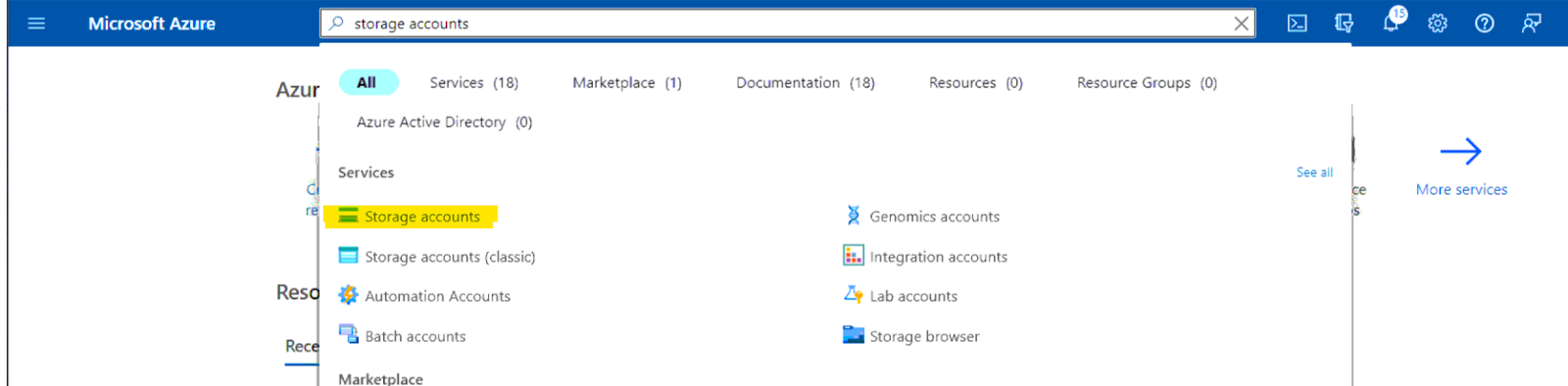
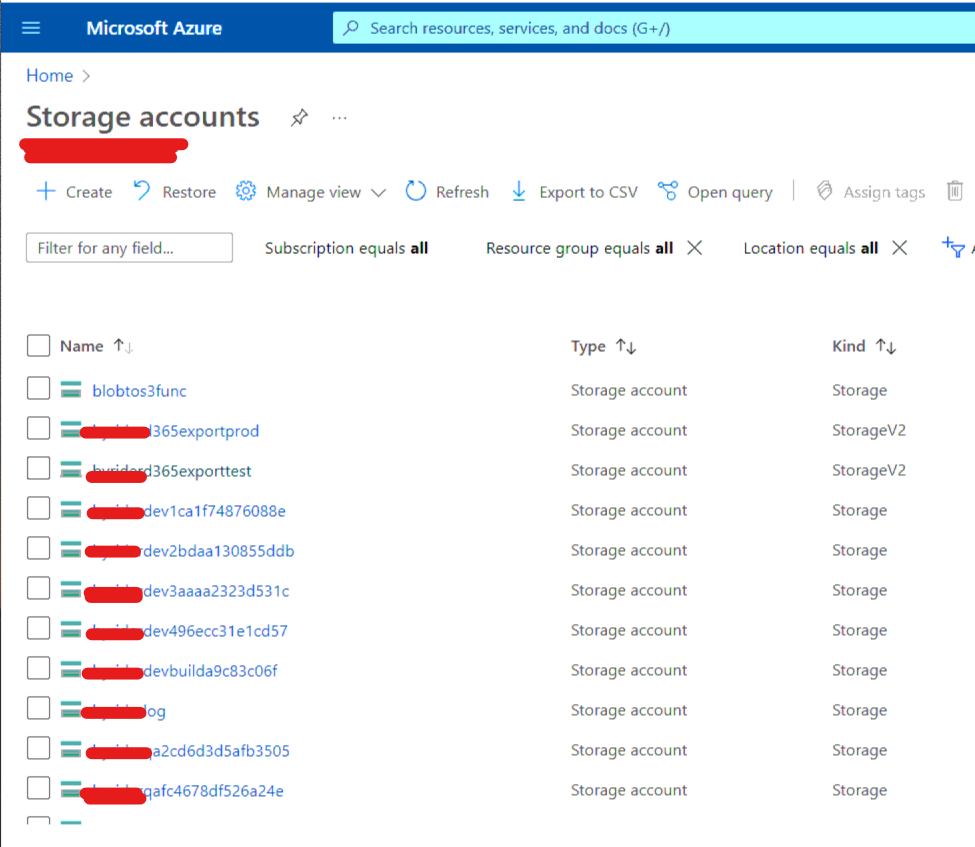
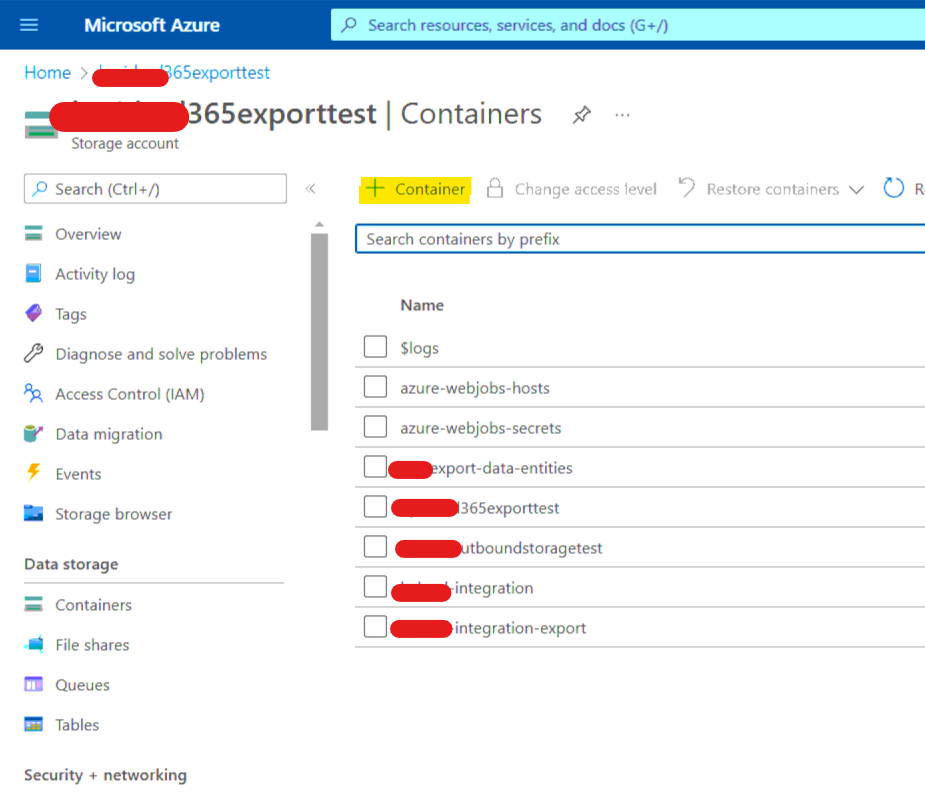
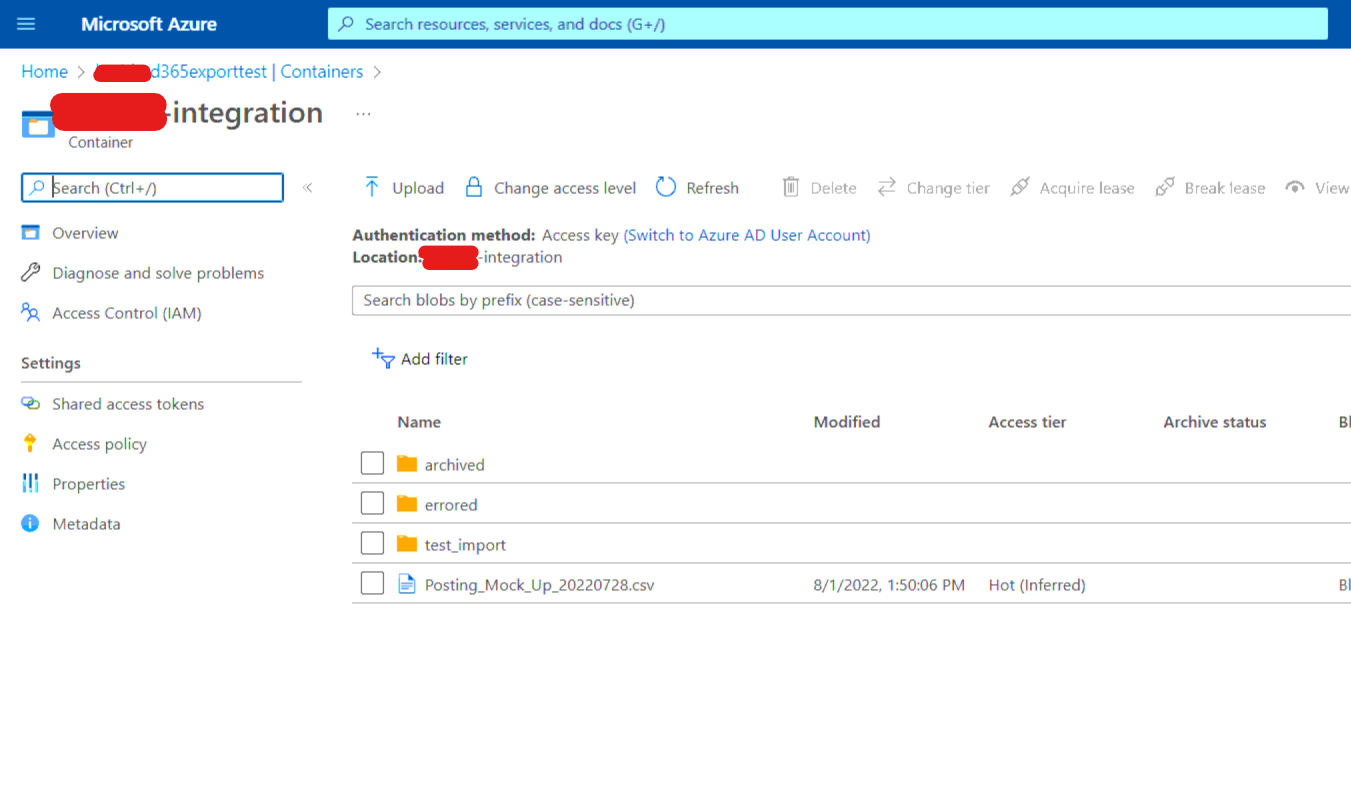


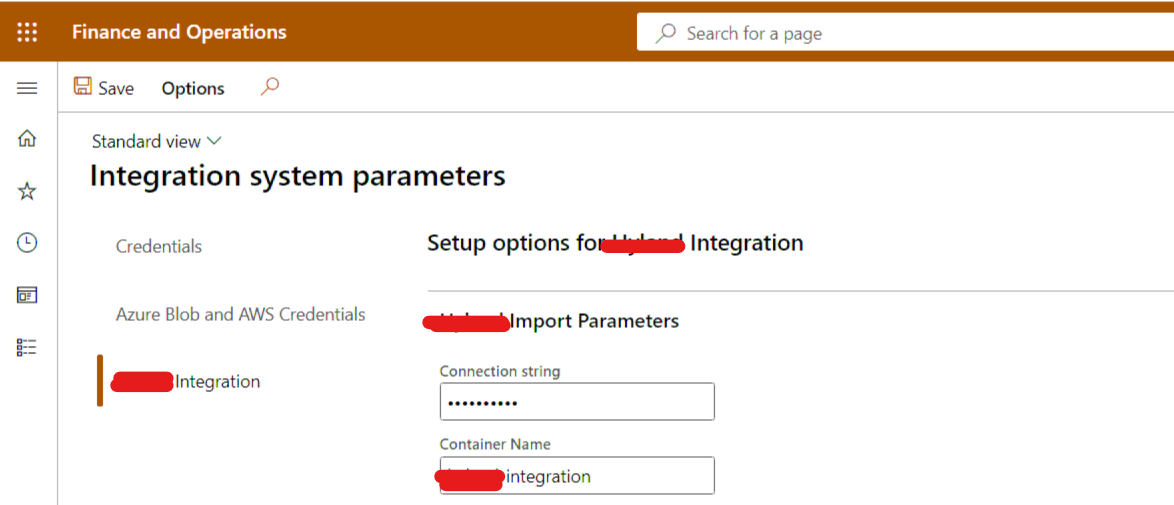
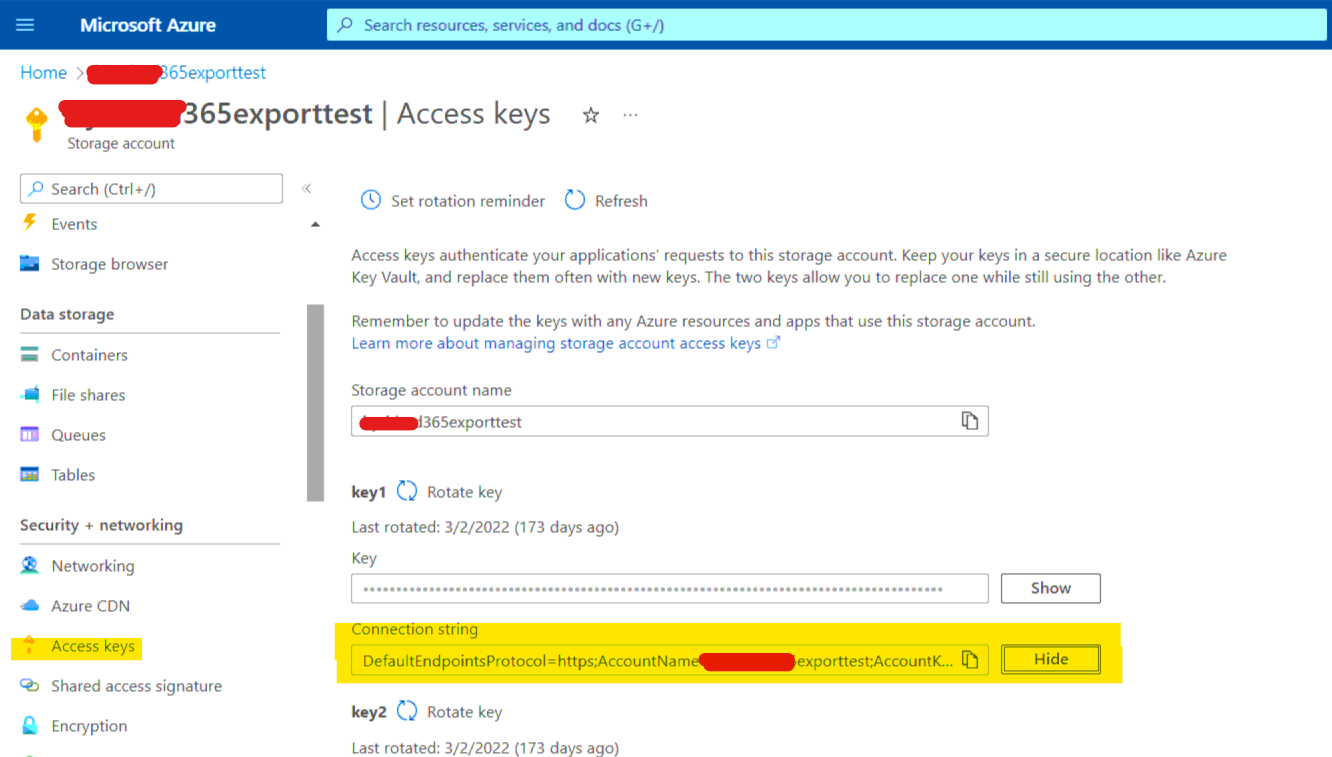
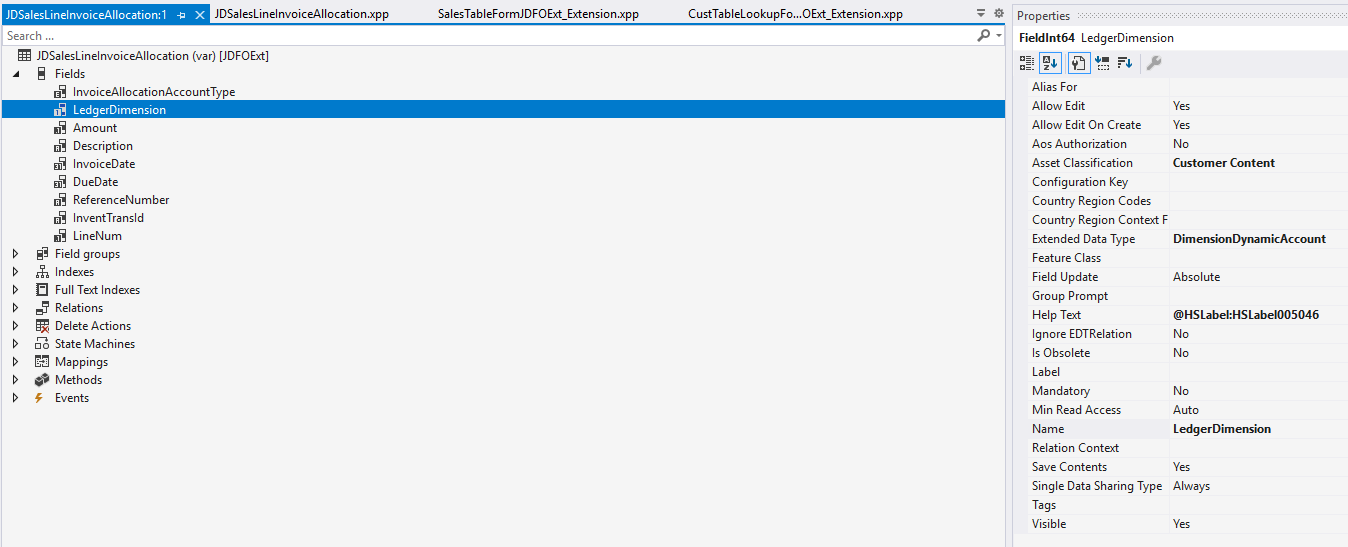
Comments
Post a Comment